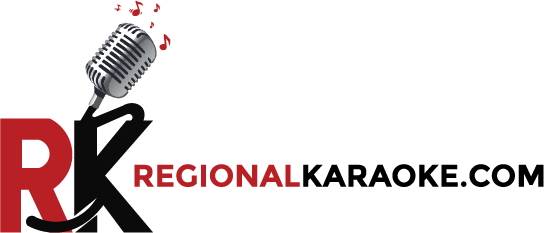Christmas Store-Wide Karaoke Sale | 40% Off | USE COUPON CODE - RKXMAS40
MIDI Editing: 10 Essential Tips for Better MIDI Tracks

- What Are MIDI Files and What Are They Generally For?
- What Does a MIDI File Include?
- What Are MIDI Files Used For?
- Why MIDI Files Are Great for Karaoke Creators
- Why Great MIDI Editing Is the Secret Weapon of Music Producers
- Essential Tips for Online Karaoke Tracks
- What’s the Difference Between MIDI Editing for Normal Tracks vs. Karaoke Tracks?
- Final Thoughts
- 1. Karaoke Tracks
- 2. Music Production and Arrangement
- 3. Music Education
- 4. Video Game and App Soundtracks
- 5. Live Performance Setups
- 1. Humanize Timing & Velocity - Add Imperfection, Add Emotion
- How to Humanize MIDI:
- Pro Tip:
- 2. Sculpt with Velocity Layers - Craft Realistic Dynamics
- How to Use Velocity Effectively:
- Pro Tip:
- 3. Smart Quantization - Clean Timing Without Killing the Groove
- Best Practices:
- Pro Tip:
- 4. Automate Expression, Modulation, and CC Data
- Essential CC Parameters:
- Pro Tip:
- 5. Layer MIDI Instruments - Add Richness and Depth
- How to Layer Creatively:
- Pro Tip:
- 6. Use Articulations & Keyswitches for Realistic Performance
- What Are Articulations?
- Pro Tip:
- 7. Use MIDI FX and Generators for Inspiration
- Common MIDI FX:
- Pro Tip:
- 8. Edit in Score View for Musical Precision
- Benefits of Score View:
- Pro Tip:
- 9. Bounce MIDI to Audio for Processing & Safety
- Why Bounce to Audio?
- Pro Tip:
- 10. Save Presets & Track Templates for Faster Workflow
- What to Save:
- Pro Tip:
- 1. Keep the Melody Channel Separate (or Remove It)
- 2. Balance Instrument Volumes for Vocal Clarity
- 3. Use GM-Compatible Instruments
- 4. Quantize Tight but Retain Groove
- 5. Loop Intros and Add Count-Ins
- 6. Automate MIDI Volume and Expression for Dynamics
- 7. Use Pan and Reverb for Stereo Depth
- 8. Label MIDI Tracks Clearly
- 9. Test on Multiple Players
- 10. Consider Including Lyrics with Timing (KAR Files)
- 1. Purpose of the Editing
- 2. Melody Line Handling
- 3. Lyrics Embedding
- 4. Instrumentation and Mixing
- 5. Tempo and Key Considerations
- 6. Editing Focus
- 7. Export Formats and Compatibility
- Summary Table:
- Pro Tip:
MIDI has become one of the most crucial building blocks of digital music production. From simple beats to intricate orchestral arrangements, MIDI allows producers to write, record, arrange, and manipulate musical ideas with extraordinary control and flexibility. But despite its power, many creators fail to exploit its potential fully. Poorly edited MIDI can make high-quality virtual instruments sound robotic, flat, and unnatural.
MIDI editing is not about cleaning mistakes it's about adding life. It's about transforming raw musical data into a performance that emotionally connects with the listener. This guide explores essential MIDI editing techniques that will elevate your tracks, giving them the feel, dynamics, and personality they deserve.
What Are MIDI Files and What Are They Generally For?
MIDI stands for Musical Instrument Digital Interface. Unlike audio files like MP3 or WAV, a MIDI file doesn’t contain actual sound. Instead, it contains digital instructions that tell musical instruments or software what to play, when to play it, how loud, and for how long.
Think of MIDI as sheet music for computers. A MIDI file tells your sound module or virtual instrument:
- Which notes to play (pitch and timing)
- What instrument to use (e.g., piano, drums, strings)
- How loud or soft to play each note (velocity)
- How long to sustain each note (duration)
- Additional controls like pitch bend, modulation, pan, reverb, expression, etc.
What Does a MIDI File Include?
A standard MIDI (.mid) file typically contains:
- Tracks: Each track might represent one instrument (e.g., drums on channel 10, bass on channel 2).
- Channels: 16 MIDI channels per file, with different instruments assigned to each.
- Controller Data: Volume, pan, expression, sustain pedal, etc.
- Tempo and Time Signature Information
- Optional Lyrics or Markers: For karaoke files (.kar), lyrics are embedded for on-screen display
What Are MIDI Files Used For?
MIDI files are widely used across the music industry because they are lightweight, editable, and versatile.
Here are the most common uses:
1. Karaoke Tracks
This is one of the most popular uses of MIDI files. Since the melody can be removed and lyrics can be embedded, MIDI makes a perfect format for backing tracks. Karaoke players often support .mid or .kar files and use built-in sound modules to play them.
2. Music Production and Arrangement
Producers use MIDI to arrange music in digital audio workstations (DAWs) like FL Studio, Logic Pro, Cubase, or Ableton Live. MIDI allows full flexibility to change instruments, keys, or timing without re-recording.
3. Music Education
Teachers and students use MIDI files for learning piano, guitar, and other instruments. Since MIDI files can be slowed down or looped, they’re ideal for practicing complex passages.
4. Video Game and App Soundtracks
Due to their compact size, MIDI files are used in mobile apps, video games, and retro gaming consoles. They allow game developers to include rich musical content without heavy audio files.
5. Live Performance Setups
Musicians use MIDI to trigger sounds, lighting, effects, or even control multiple instruments during a live performance. MIDI controllers send data to sound modules or DAWs to create seamless backing arrangements.
Why MIDI Files Are Great for Karaoke Creators
- Highly Editable - You can change the key, tempo, or instruments easily.
- Small File Size - Ideal for sharing or uploading.
- Platform Friendly - Compatible with many keyboards, DAWs, karaoke apps, and sound modules.
- Lyrics Support - When saved as .kar, MIDI files can display synced lyrics.
- Automation Ready - Dynamics and effects can be automated using control changes.
This makes them incredibly powerful for karaoke creators, producers, teachers, and performers who need flexibility and customization in their music production workflow.
Why Great MIDI Editing Is the Secret Weapon of Music Producers
MIDI (Musical Instrument Digital Interface) is the lifeblood of digital music creation. Whether you're composing cinematic orchestras, producing EDM, making hip-hop beats, or arranging piano ballads, MIDI gives you unmatched control over every note, rhythm, and articulation. However, raw MIDI data no matter how inspired can often sound lifeless and sterile if not edited properly.
The true power of MIDI lies in your ability to shape emotion, add nuance, and simulate human performance.
10 essential MIDI editing tips that will help you create expressive, professional-quality tracks.
1. Humanize Timing & Velocity - Add Imperfection, Add Emotion
Perfect timing isn't always good. Music that is too perfect can feel cold. Real musicians naturally fluctuate in timing and intensity. To capture that feel:
How to Humanize MIDI:
- Timing: Slightly shift notes off the grid to mimic the natural push and pull of a live performance.
- Velocity: Vary the note velocities instead of having them all play at the same strength.
- DAW Tools: Use your DAW’s “humanize” or “groove” function. Logic Pro, Ableton Live, and FL Studio all offer this.
Pro Tip:
When working with drums, humanize the hi-hats and ghost snares more than the kick or snare to make the groove feel alive but still tight.
2. Sculpt with Velocity Layers - Craft Realistic Dynamics
Velocity is one of the most powerful tools in MIDI editing. It doesn’t just control volume it often triggers different samples in your VSTs.
How to Use Velocity Effectively:
- Create Dynamics: Shape phrases with crescendos and decrescendos by gradually increasing or decreasing velocity.
- Simulate Finger Weight: In chords, lower inner notes slightly to imitate how real hands play keys.
- Avoid Repetition: Add variation even in repeated notes, like hi-hats or piano riffs, to avoid the machine-gun effect.
Pro Tip:
Many drum and orchestral libraries map different hits (rim shot, open, closed) to different velocity layers. Learn these mappings to bring realism to your MIDI.
3. Smart Quantization - Clean Timing Without Killing the Groove
Quantizing can tighten your rhythm but overdo it, and you'll strip the performance of life.
Best Practices:
- Use Quantize Strength: Apply 50-80% quantization instead of snapping notes perfectly to the grid.
- Quantize Selectively: Quantize bass and kick tightly, but leave room for swing in other elements like snares or melodic parts.
- Triplet/Swing Grids: Use swing or custom grid values to retain genre-specific feels (e.g., lo-fi, jazz, trap).
Pro Tip:
Apply a custom groove from a live drum loop to your MIDI parts. Ableton and Logic allow groove extraction.
4. Automate Expression, Modulation, and CC Data
MIDI’s power lies in its ability to control parameters like modulation, vibrato, sustain, and expression through Continuous Controllers (CCs).
Essential CC Parameters:
- CC1 (Mod Wheel): Often controls vibrato or dynamic range in orchestral instruments.
- CC11 (Expression): Controls dynamic volume more smoothly than standard velocity.
- CC64 (Sustain): Essential for piano parts to simulate pedal work.
- Pitch Bend: Adds realistic movement in synth leads or guitar slides.
Pro Tip:
Use subtle automation on CC1 and CC11 in long notes to add life and movement, especially with strings, brass, or woodwinds.
5. Layer MIDI Instruments - Add Richness and Depth
MIDI allows for effortless layering of instruments, letting you blend textures and timbres without the need to record multiple takes.
How to Layer Creatively:
- Octave Doubling: Add the same part one octave up/down for more body or brilliance.
- Blend Tones: Combine a soft pad with a piano, or an analog synth with a pluck instrument.
- Vary Envelopes: Use different attack/release settings for each layer to create contrast.
Pro Tip:
Pan each layer slightly left/right and EQ them differently to avoid muddiness and phasing.
6. Use Articulations & Keyswitches for Realistic Performance
If you’re working with orchestral VSTs or expressive instruments, learning to use articulations is essential.
What Are Articulations?
They define how a note is played legato, staccato, pizzicato, tremolo, etc. These are typically controlled via:
- Keyswitches: MIDI notes outside the playing range are used to switch articulations.
- Velocity or CC Data: Some libraries use velocity to change playing style.
Pro Tip:
In a violin melody, use legato for smooth lines, staccato for fast passages, and pizzicato for rhythm switch articulations throughout the phrase to keep it alive.
7. Use MIDI FX and Generators for Inspiration
Modern DAWs offer MIDI FX that allow you to generate patterns, harmonies, and rhythms you might not have thought of manually.
Common MIDI FX:
- Arpeggiators: Turn sustained chords into rhythmic patterns.
- Chord Generators: Automatically generate extended harmonies or inversions.
- Randomizers: Add slight random variations to pitch, velocity, or timing.
- Scale Lock: Keep all notes within a specific key.
Pro Tip:
Use a MIDI generator to create variations and bounce the result to editable MIDI clips for more control.
8. Edit in Score View for Musical Precision
Sometimes, the piano roll view makes it hard to see musical structure, especially with complex arrangements. Most DAWs allow you to switch to notation view.
Benefits of Score View:
- See Voicings Clearly: Better understand counterpoint, intervals, and harmony.
- Classical & Film Composition: Essential for composers working with sheet music or virtual orchestras.
- Print Music: You can export clean notation for live players.
Pro Tip:
If you’re scoring for strings or horns, seeing note overlaps and legato lines in traditional notation is often more intuitive than in piano roll view.
9. Bounce MIDI to Audio for Processing & Safety
Once your MIDI is edited and finalized, consider converting it to audio. This locks in your performance and opens up advanced audio processing options.
Why Bounce to Audio?
- CPU Efficiency: Freezes heavy instrument plugins and saves CPU.
- Sound Design: Allows you to slice, reverse, stretch, or apply effects.
- Archiving: Prevents plugin/version issues in the future.
Pro Tip:
Bounce multiple MIDI layers into one audio file, then re-import and chop or process it as a unique sample for your track.
10. Save Presets & Track Templates for Faster Workflow
Great MIDI editing comes with practice, but smart producers save their best work to reuse and adapt quickly.
What to Save:
- Track Presets: Includes instrument, FX, MIDI routing, and articulations.
- MIDI Clip Libraries: Keep your favorite patterns, chords, and arps.
- DAW Templates: Pre-load your common MIDI instruments, layered setups, and CC automation lanes.
Pro Tip:
Organize your MIDI templates by genre EDM, orchestral, hip-hop, etc. so you can get started fast and stay inspired.
Essential Tips for Online Karaoke Tracks
1. Keep the Melody Channel Separate (or Remove It)
In karaoke tracks, the vocalist is the star. The melody should either be entirely removed or separated so it doesn’t interfere with the live singing. Many producers forget this and end up including a loud melody instrument, like a lead guitar or synth, that competes with the vocalist and distracts from the performance.
If the track is meant for practice or rehearsal, you can keep the melody but use a gentle tone (like a sine wave, flute, or electric piano) and place it on its own MIDI channel. This allows easy muting later or changing its volume without affecting other instruments.
However, for performance-ready karaoke, remove the melody line altogether. This lets the track sound like a professional backing track and encourages natural vocal delivery.
2. Balance Instrument Volumes for Vocal Clarity
In karaoke, instrumental balance is crucial. Singers need a solid foundation, but not competition. Instruments that clutter the midrange frequencies can clash with vocals, especially when using budget speakers or home karaoke setups.
Start by reducing the volume of mid-heavy instruments like rhythm guitars or synth pads that sit in the same space as vocals (around 2 kHz–5 kHz). Keep the drums punchy but not overbearing, and make sure the bass is present without muddying the low end.
Use MIDI CC7 (volume) to set base levels and CC11 (expression) for finer volume shaping. The goal is to create a mix that feels rich and full without crowding the area where vocals sit, leaving room for the singer to shine.
3. Use GM-Compatible Instruments
Karaoke MIDI files are often played on a wide range of devices, from professional keyboards and DAWs to inexpensive karaoke players and software. To ensure consistency across platforms, stick with General MIDI (GM) sound assignments.
For instance:
- Acoustic Grand Piano is GM Program #1
- Fingered Bass is Program #34
- Overdriven Guitar is Program #29
Also, keep all drum instruments on Channel 10, which is universally recognized for percussion in GM. Use standard mappings like C1 = kick, D1 = snare, F#1 = closed hi-hat, etc. Avoid using custom drum kits or non-standard instruments unless you're certain your audience will use the same setup.
GM compatibility helps your tracks sound decent on nearly any playback device, making your karaoke files much more accessible and flexible.
4. Quantize Tight but Retain Groove
Precision is critical in karaoke. Unlike live band settings, karaoke singers rely heavily on the backing track to keep them in time. Sloppy timing from your MIDI instruments can confuse and affect performance quality.
Quantize key elements especially drums, bass, and rhythm instruments to a grid. This ensures a steady beat. For genres like pop, hip hop, or Bollywood, go for near-perfect quantization. In jazz or soul, you can allow a subtle swing or human feel in lead parts like piano or rhythm guitar to preserve musicality.
However, don’t overdo it. Over-quantizing can make the track robotic. Use settings like 50-75% quantization strength for instruments that should retain a bit of natural feel.
5. Loop Intros and Add Count-Ins
Karaoke users often struggle to start singing on time, especially without a visual countdown. A well-crafted count-in helps singers prepare mentally and physically before their vocal entry.
Add a 1-bar or 2-bar count-in using a simple percussion hit, like a high-pitched rimshot, hi-hat, or metronome click. Make sure it's audible but not intrusive. Label it clearly in your DAW or MIDI editor.
You can also loop the intro section, which is helpful during rehearsals or stage shows where singers need multiple tries. This feature is especially handy when using MIDI-controlled karaoke players or DJ software.
6. Automate MIDI Volume and Expression for Dynamics
Dynamics breathe life into a karaoke track. A flat, unchanging volume makes the track feel monotonous, even if the arrangement is well-written. Use MIDI CC11 (Expression) to introduce musical phrasing.
For example:
- Make the verses slightly softer.
- Build volume toward choruses.
- Add subtle swells during instrumental bridges or key transitions.
Expression is great for shaping emotion without having to redraw velocity or re-perform MIDI parts. It also works live, giving your MIDI files dynamic responsiveness even when played on simple sound modules or GM-compatible keyboards.
7. Use Pan and Reverb for Stereo Depth
Stereo depth makes your karaoke track feel more immersive and realistic. Without vocals, the backing track needs to sound full and well-spaced in the stereo field.
Use panning to separate instruments and avoid frequency overlap. For example:
- Pan guitars left/right
- Keep bass and kick centered.
- Slightly offset pianos and synth pads
Also, apply reverb (CC91) and chorus (CC93) judiciously. These help mimic real acoustic environments and add polish to the sound. Don’t drown the mix just add enough to create space and atmosphere.
Tip: Different devices interpret CC91/93 differently, so test your reverb settings across multiple devices.
8. Label MIDI Tracks Clearly
Organization matters, especially if you’re sharing or archiving your karaoke MIDI files. Always label tracks clearly in your MIDI sequencer or DAW. A typical setup might look like:
- Track 1 - Drums
- Track 2 - Bass
- Track 3 - Piano
- Track 4 - Strings
- Track 5 - Guitar
- Track 6 - Percussion
- Track 7 - Melody (muted or optional)
- Track 8 - Click/Count-in
Also include tempo, key, time signature, and other metadata in the file name or project notes. For example:
TumHiHo_Cover_Karaoke_BbMaj_72BPM_4-4.kar
This ensures smooth collaboration, faster editing, and professional delivery.
9. Test on Multiple Players
Not all MIDI playback devices are created equal. What sounds perfect in your DAW with premium VSTs may sound flat or unbalanced on a basic keyboard or phone karaoke app.
Before finalizing your karaoke MIDI file, test it in multiple environments:
- A General MIDI-compatible software player (e.g., VanBasco)
- A physical keyboard (e.g., Yamaha PSR, Roland Sound Canvas)
- A DAW using a GM soundfont
- Mobile karaoke apps (like Karaoke Anywhere or KaraFun)
Check for:
- Instrument compatibility
- Volume imbalances
- Drum channel playback
- Reverb effects
This step helps you troubleshoot early and avoid awkward surprises during a performance or user playback.
10. Consider Including Lyrics with Timing (KAR Files)
For an engaging karaoke experience, synced lyrics are a game-changer. If your audience is using a lyric-compatible player (e.g., VanBasco, KaraFun, or Karaoke Builder Player), you can embed timestamped lyrics directly into your MIDI file.
Use karaoke-specific editors like:
- Karaoke Builder Studio
- KMid
- MIDI Editor with lyric track support
This creates a .kar file essentially a MIDI file with lyrics that light up in sync with the music. Make sure to follow proper formatting:
- One syllable per note
- Use hyphens for syllable breaks.
- Avoid special characters that may confuse the lyric parser.s
This step adds huge value to your karaoke MIDI file and makes it suitable for a broader audience.
What’s the Difference Between MIDI Editing for Normal Tracks vs. Karaoke Tracks?
1. Purpose of the Editing
|
Feature |
Normal MIDI Tracks |
Karaoke MIDI Tracks |
|
Goal |
To create a full musical arrangement or composition |
To create a backing track for someone to sing along to |
|
Usage |
Music production, film scoring, gaming |
Live performances, home karaoke, and singing practice |
|
Final Output |
A complete piece with all instruments and melodies |
A version without lead vocals (melody often removed) |
2. Melody Line Handling
- Normal MIDI Track Editing:
- The melody line (lead instrument or vocal line) is included and often emphasized.
- Composers add intricate details like vibrato, modulation, pitch bends, or orchestration.
- The melody line (lead instrument or vocal line) is included and often emphasized.
- Karaoke MIDI Editing:
- The melody is usually removed or muted so singers can provide the vocal performance.
- Sometimes the melody is left in but moved to a low-volume guide instrument like a soft flute or piano (for training purposes)
- The melody is usually removed or muted so singers can provide the vocal performance.
3. Lyrics Embedding
- In karaoke MIDI, lyrics are embedded using the .kar format (a variant of MIDI). These display synchronized lyrics during playback.
- Normal MIDI files rarely contain lyrics, unless they're part of a vocal synth (like Vocaloid) or special software
4. Instrumentation and Mixing
- Karaoke MIDI Files:
- Focus on replicating the original song’s instrumental arrangement.
- Emphasis on rhythm section (drums, bass, guitars, keyboards).
- Avoid cluttering the track with extra melodies or overlapping parts that may distract singers.
- Focus on replicating the original song’s instrumental arrangement.
- Normal MIDI Files:
- May include experimental or layered instrumentation, solos, and background harmonies.
- Greater freedom in sound design.
- May include experimental or layered instrumentation, solos, and background harmonies.
5. Tempo and Key Considerations
- Karaoke MIDI:
- Needs to stay close to the original song’s tempo and key to match user expectations.
- Often includes transposed versions (higher or lower key) to suit different vocal ranges.
- Needs to stay close to the original song’s tempo and key to match user expectations.
- Normal MIDI:
- Can freely use variable tempos, key modulations, or unconventional rhythms as part of creative expression
6. Editing Focus
|
Feature |
Normal MIDI Editing |
Karaoke MIDI Editing |
|
Velocity and Dynamics |
Adjusted for musical expression |
Balanced to keep instruments in the background |
|
Quantization |
Often precise, but can be loose in feel |
Tight and consistent to support singers |
|
Loop Sections |
For composing ideas or beats |
Often unnecessary unless for practice versions |
|
Markers/Sections |
Optional |
May include verse/chorus markers for practice |
7. Export Formats and Compatibility
- Karaoke MIDI:
- Usually exported as .kar or .mid with embedded lyrics.
- Must be compatible with karaoke players, MIDI keyboards, or karaoke apps.
- Usually exported as .kar or .mid with embedded lyrics.
- Normal MIDI:
- Used in DAWs, sound modules, samplers, or virtual instruments.
- Exported in standard .mid format without specific karaoke features.
- Used in DAWs, sound modules, samplers, or virtual instruments.
Summary Table:
|
Feature |
Normal MIDI Editing |
Karaoke MIDI Editing |
|
Melody Line |
Included and featured |
Removed or background |
|
Lyrics |
Rare |
Often embedded |
|
Instrument Focus |
Creative flexibility |
Faithful to the original |
|
Tempo/Key Variations |
Experimental allowed |
Close to original + alternate keys |
|
Output Format |
.mid |
.kar or karaoke-friendly. .mid |
|
Quantization & Tightness |
Optional |
Required for consistency |
Pro Tip:
If you're creating karaoke MIDI files, always listen to the vocal phrasing in the original song and make sure your MIDI version leaves enough space and timing for natural singing. Don't overcrowd the mix, and use instruments that support the vocal flow rather than compete with it.
Final Thoughts
MIDI editing is both an art and a science. The technical flexibility of MIDI can sometimes tempt us to chase perfection, but real musicality comes from feel, emotion, and movement. Whether you’re programming beats, scoring strings, or laying down synth parts, applying these essential MIDI editing techniques will help your tracks sound fuller, more natural, and more expressive. It's especially useful when preparing arrangements for cover songs, live performances, or even when you want to download MIDI karaoke files and customize them to match your vocal range or instrumentation.
So next time you're in your DAW, don’t just draw and quantize. Sculpt your MIDI. Shape it like a performance. That’s how you turn notes into music.